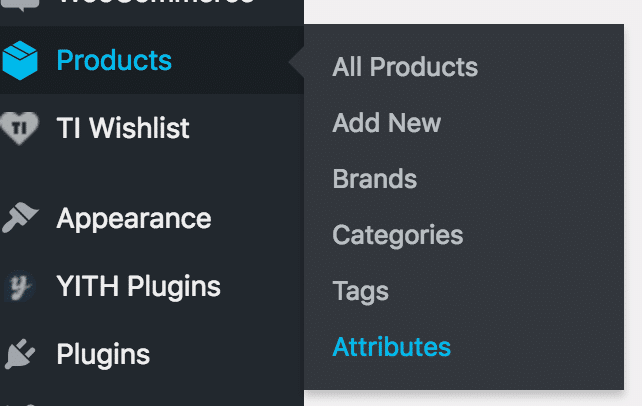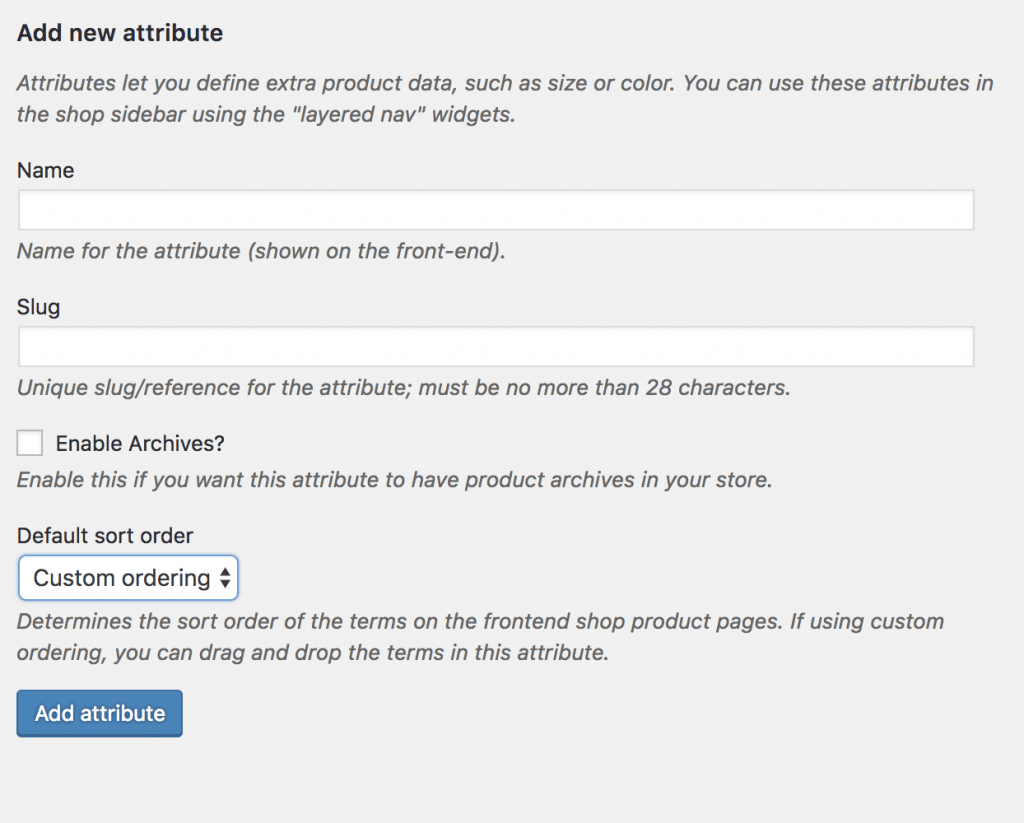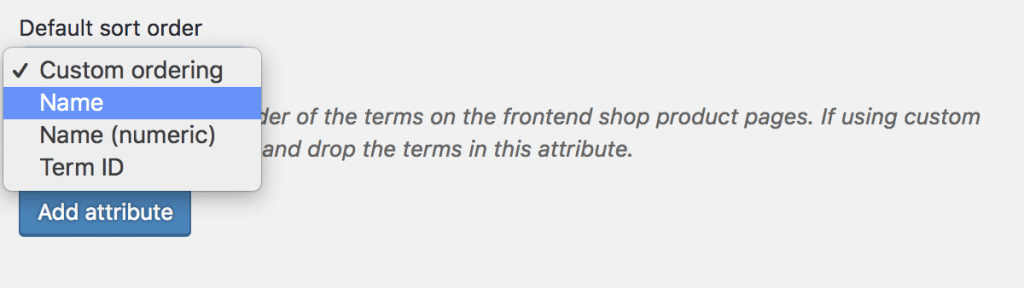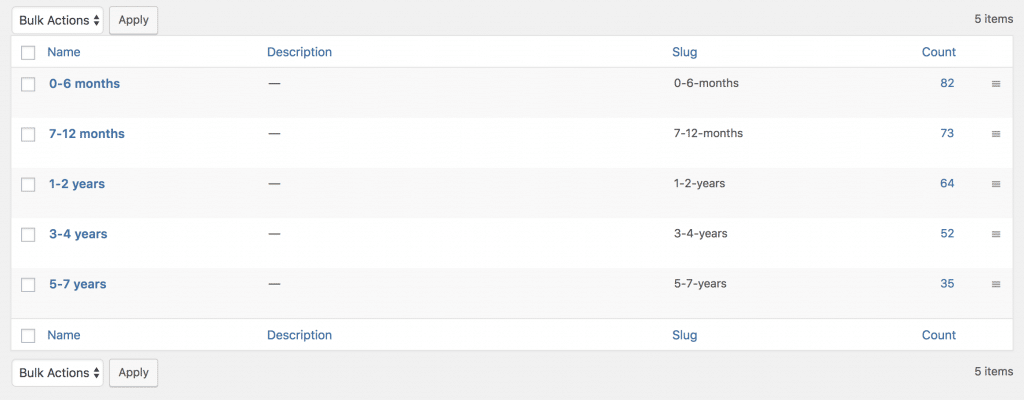Create and edit product attributes
In WooCommerce, product attributes are handy little tools, that run search filters and product variables.
They are usually things that are features of a product rather than the type of product, which is represented by Product Categories.
For example, if you were selling a Blue T-Shirt, the Product Attribute would be “Blue” and Product Category would be “T-Shirts”.
Find out how to add, edit and remove attributes in WooCommerce.
1. Finding Attributes
Attributes are found in Products > Attributes. When you click on this it will show you all your current attributes.
2. Adding a new attribute
To add a new attribute, type in the name of the new attribute and select what type of order you would like.
Custom Ordering means the terms will appear in whatever order they are within the term list.
By Name means they will appear alphabetically.
Name (numeric) will put them in number order if the terms are numbers e.g. 1, 2, 3
Term ID means the terms will appear in whatever way you input them.
Once the new term has loaded into the right-hand list. Click Configure terms.
Add in all the terms you need. For colour, this might be Blue, Red, Orange and Green.
You don’t have to add descriptions to each attribute and term, however, this will help with SEO if you do.
3. Editing an attribute
To edit an attribute, when you click on Products > Attributes, hover over the attribute you wish to edit and click edit.
Terms are edited by clicking on configure term. You also have the option to remove terms.
4. Removing an attribute.
If an attribute is no longer required, when you click on Products > Attributes, hover over the attribute you wish to remove and click “Delete”.
Again once you do this, you can not bring the data back.
5. Arranging terms in order.
If you have selected custom order, you can arrange your terms in the order you wish.
Click on “Configure Terms” for the attribute you wish to order.
When the terms appear on the right-hand side, there are 3 lines at the end of each one.
If you click on this, it will give you the option to drag the item in the order you wish.