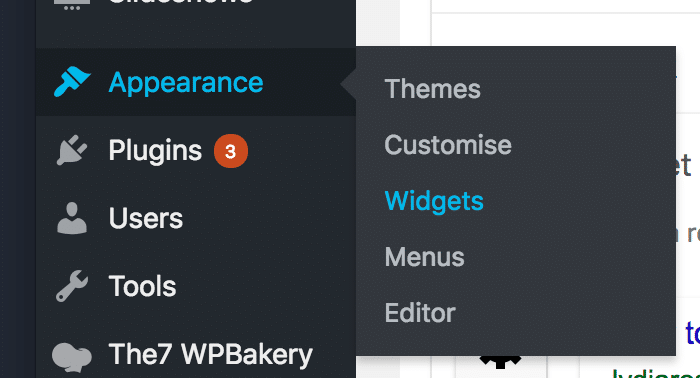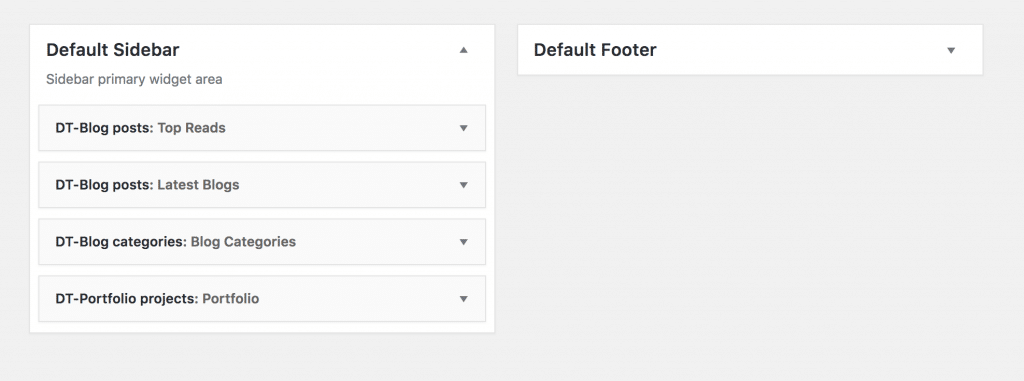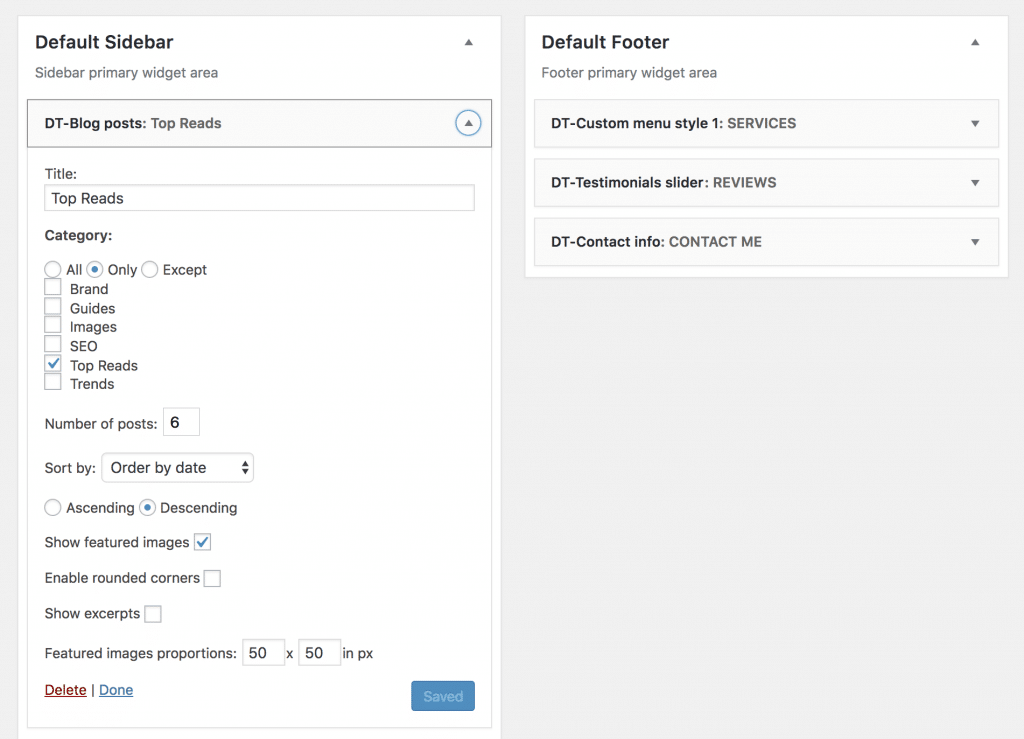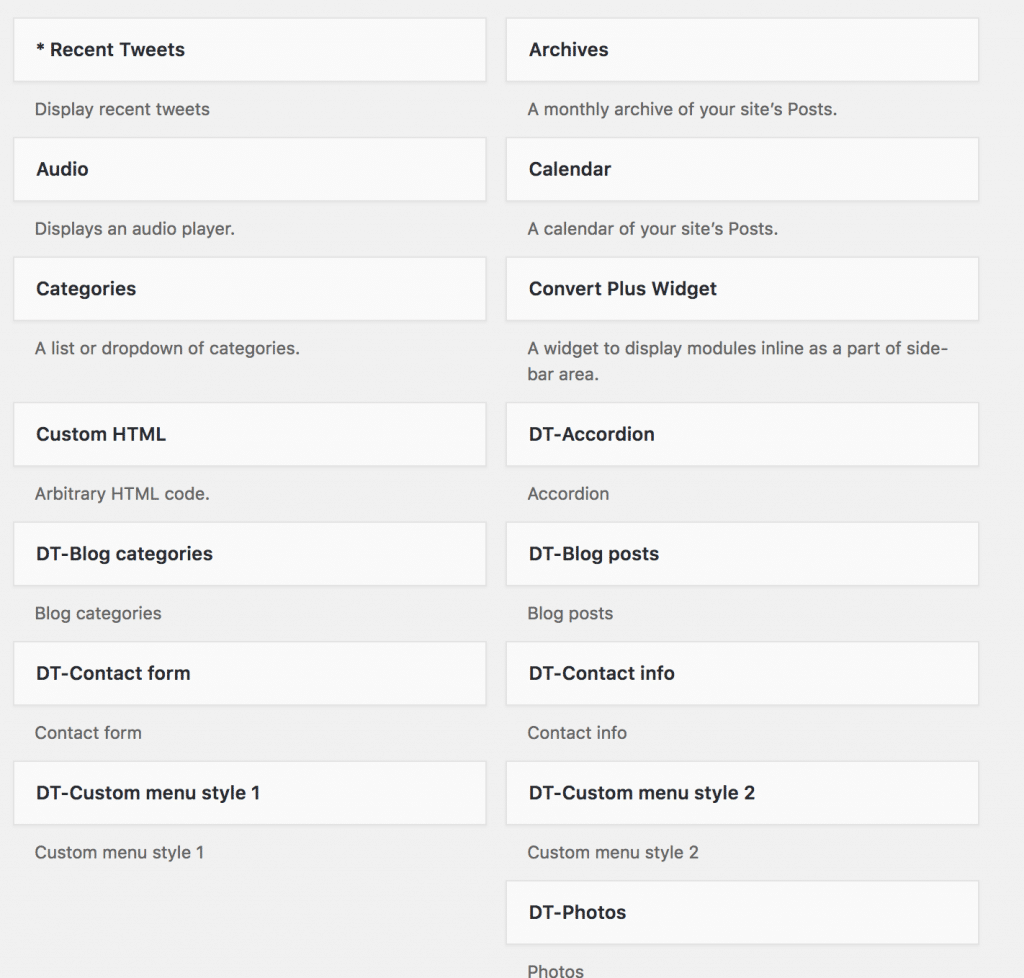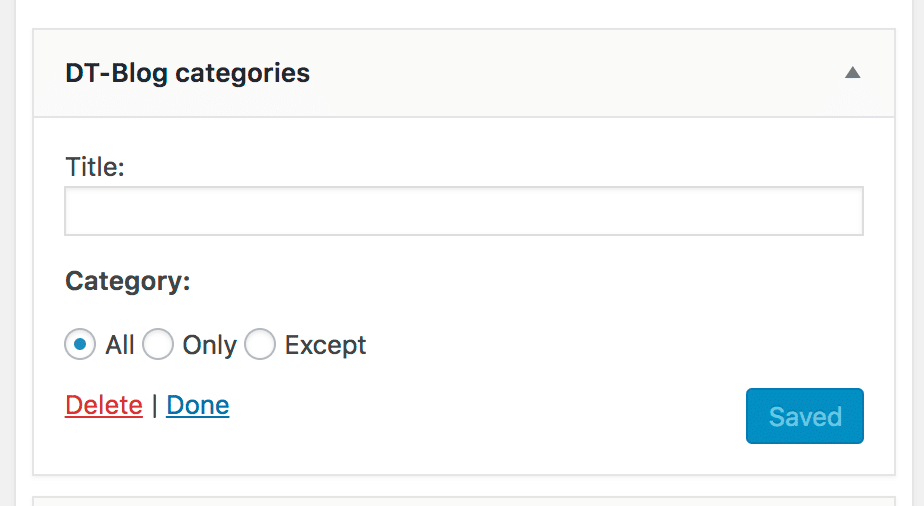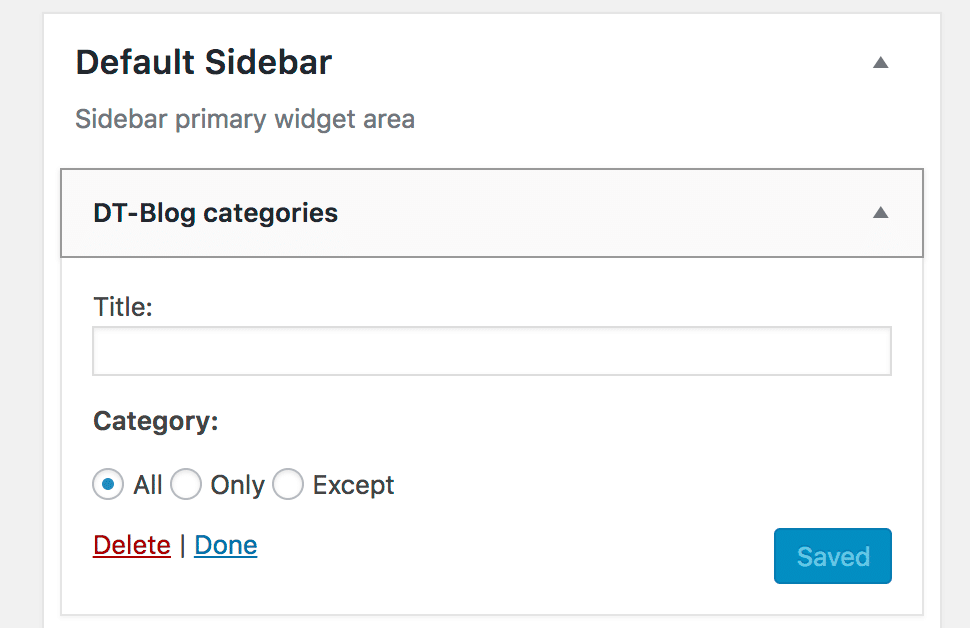Editing sidebars and footers
On most WordPress website, the footer and sidebar content is run by widgets.
These widgets are stored in Appearance > Widgets from the WordPress Dashboard left-hand menu.
Here you might see options for multiple footers and sidebars, but there should be at least 2.
1. How to view all the active widgets
To see which widgets you currently have active click on the black downward arrow next to the name of your Sidebar or Footer.
You can then do the same to open each individual widget and look at the settings.
2. How to edit a widget
Once you have opened it up, you can then edit the words, settings or title to show what you need to.
Make sure you click “Save” and wait for it to change to “Saved” before closing.
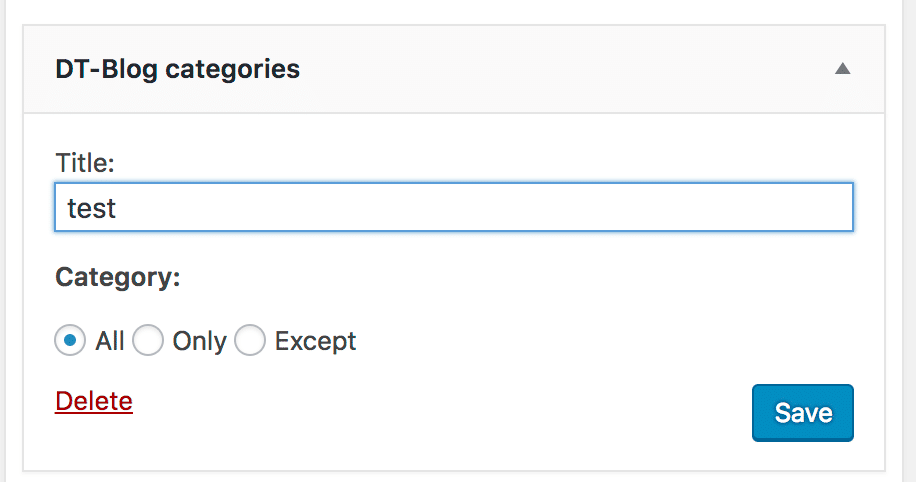
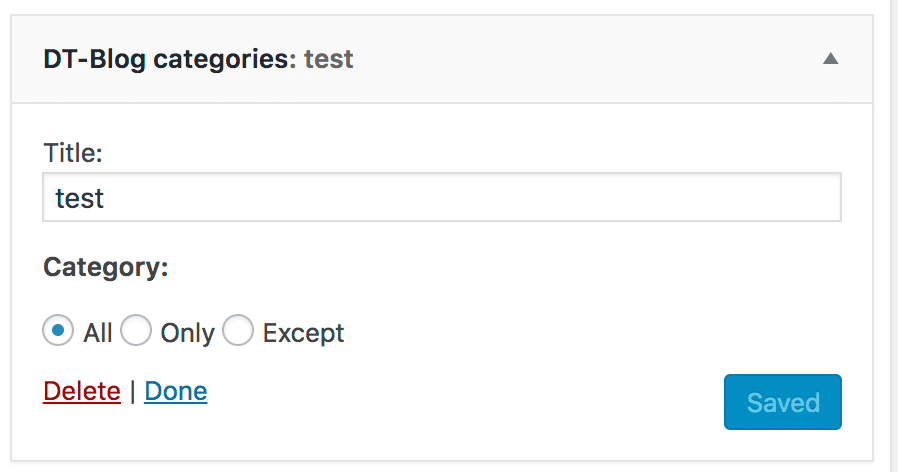 I have often not waited long enough and then had to repeat the exercise.
I have often not waited long enough and then had to repeat the exercise.
3. How to add a widget
Adding a widget is easy. You will have a selection of widgets on the left-hand side.
Choose the one you need and drag it into the sidebar or footer you want to add it to.
It will open will all the settings, so you can put in a Title and choose the settings you require.
Put it in the position you want it to show.
For footers, the content goes left to right. For sidebars, it goes top to bottom.
4. How to remove a widget
To remove a widget you open up your widget and click “Delete”.
Remember that once you’ve done that it’s gone forever, so be careful.
If you do it by accident, you can re-add the widget from the left-hand side and reinput the settings.